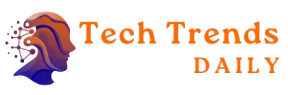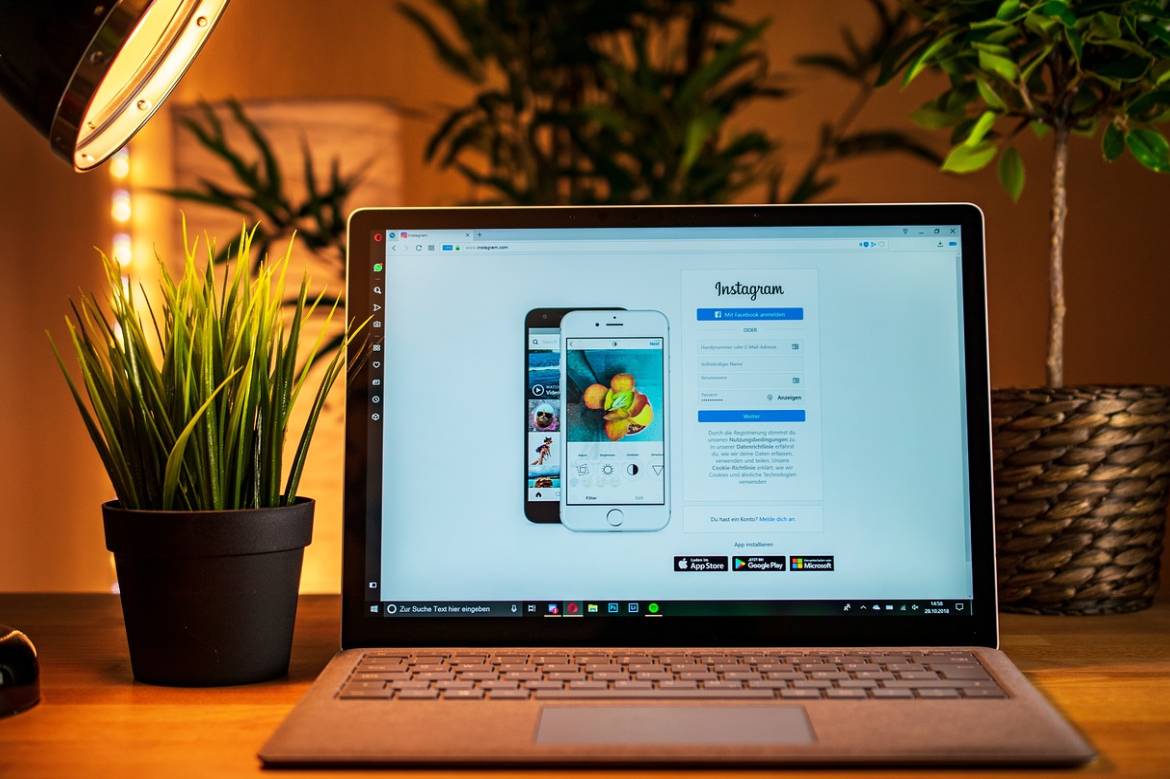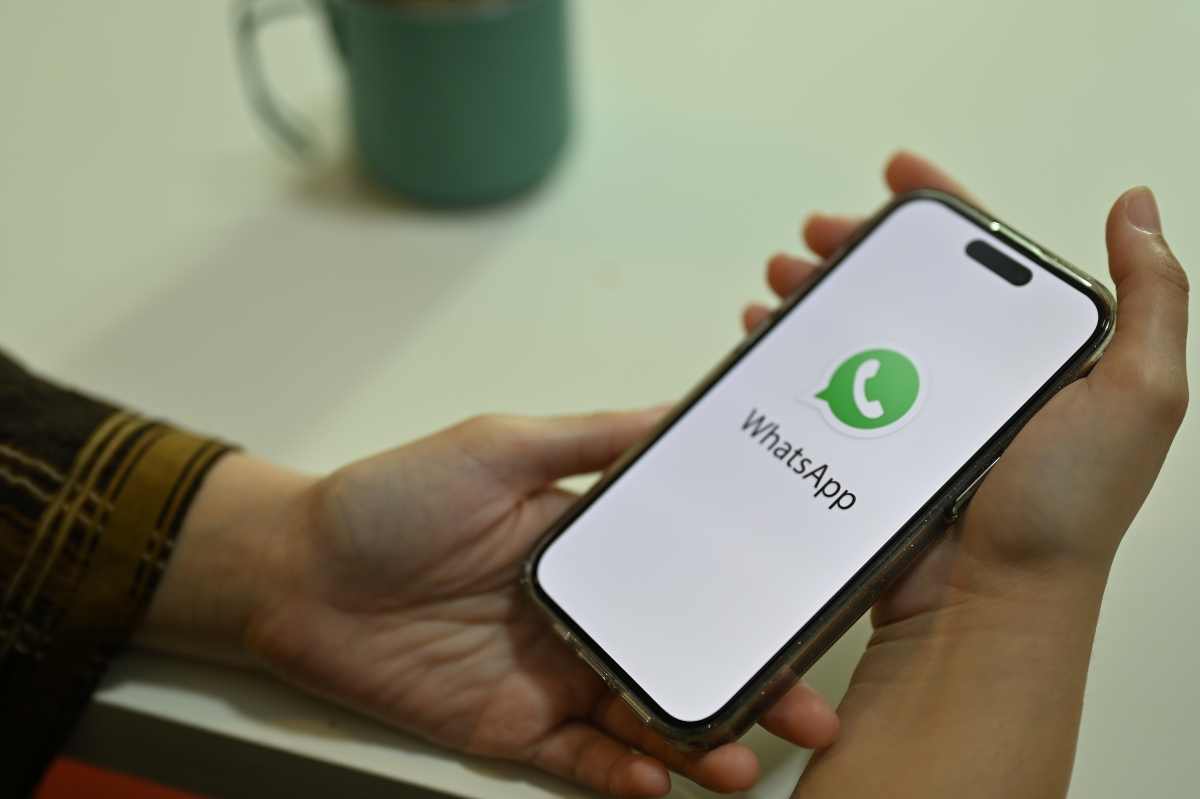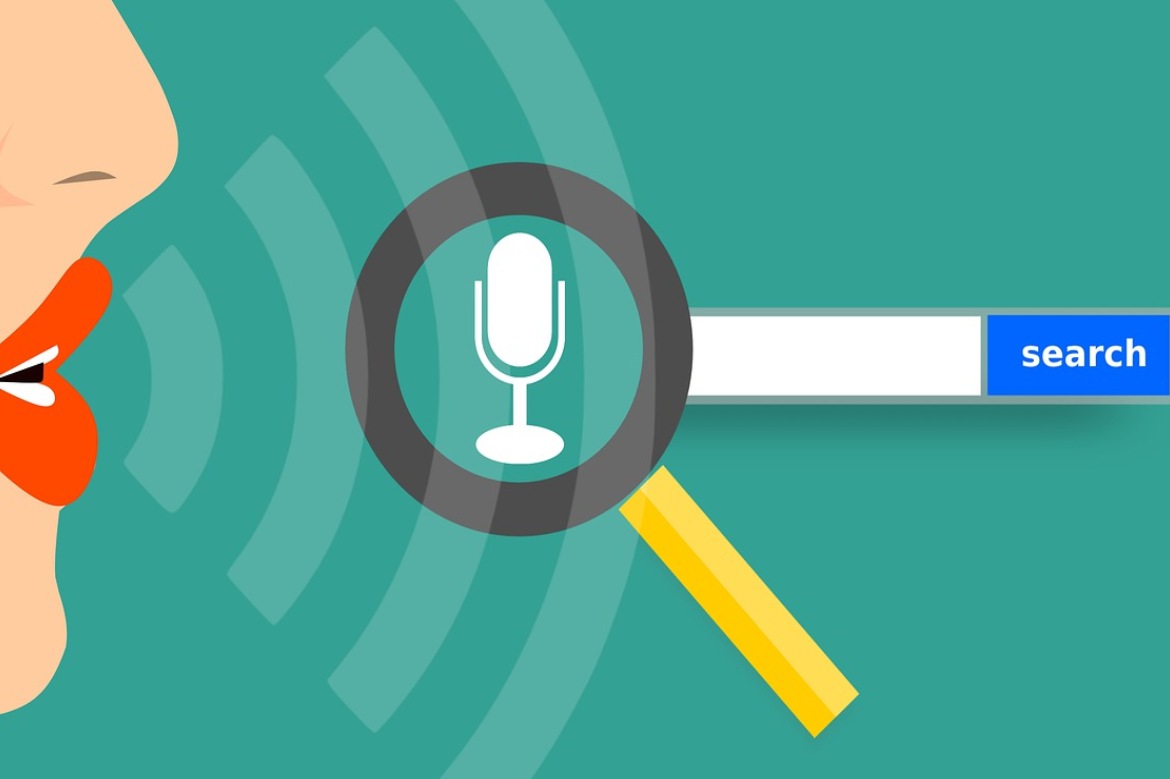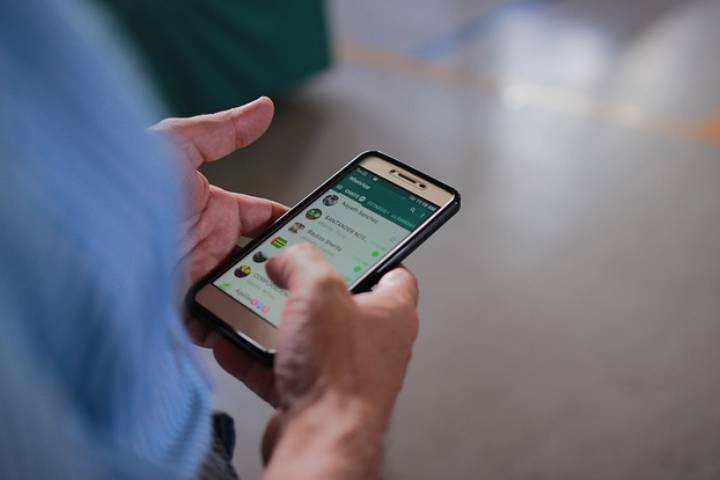There is no central block list that can be viewed on Instagram. Instead, to determine if you’ve blocked a specific Instagram account, you’ll need to navigate to that account’s profile page and use the menu there. You can also block or unblock other users from this menu. If you block another user, that user will no longer be able to see your photos, videos, or profile. Blocked users don’t get a notification that they’ve been blocked.
Table of Contents
Check If Someone Is Blocked In Your Instagram Account
Step 1: View The Blocked Instagram Member’s Profile
Find the user whose profile you want to see and click their name. You can search for an Instagram account by tapping the search icon at the bottom of the app, typing the name of the account you’re looking for in the box at the top of the screen, and then tapping the desired account in the search results list. You also have the option to open the list of accounts you are following by tapping the profile icon in the bottom right corner of the screen and then tapping the account name in that list. This only works if you follow the user.
Step 2: Choose An Option From The Menu
To access the account’s menu, tap the hamburger icon in the top-right corner of the profile page.
Step 3: Look For The Unblock Access Option
Check the menu that appears. If you see the option to block the user there, he or she has not yet been blocked on Instagram.
If you see the option to unblock the user, you have successfully blocked this account. If you still want to block the person from your account, you don’t have to do anything else. You can unlock the account by tapping the Unlock User button.
Tap the “ Yes, I’m sure ” button to unblock the account you’ve selected if you want to unblock the person.
This Is What Happens When You’ve Blocked Someone On Instagram
If you visit a profile that has been blocked on Instagram, you will no longer be able to see photos or videos that this user has posted, and the number of their posts, followers and people they are following will also be gone. When you view a profile that has been blocked on Instagram, you can still see the user’s name, bio, and profile picture.
Even after you’ve blocked a user, their comments and likes will still show up under their videos and photos. You are required to manually delete the user’s reactions and comments .
Even after you have blocked a user on Instagram, that user can still mention you in their posts and you will receive a notification from Instagram. To stop receiving these notifications, tap the menu icon on the user’s profile , then select the Ignore posts from this user option. You can notify Instagram of inappropriate posts by tapping the menu icon and then selecting the Report inappropriate option from the drop-down menu that appears.
View Private Instagram Accounts
If an account’s privacy settings are set to private, you won’t be able to see photos or videos from that account. In order to see this content, you must send a request for access to the site owner. You can send a request to follow someone by going to their profile and tapping the Follow button. This will send the request to the owner of the account. If your request to follow an account is accepted, the content of that account can be viewed immediately.
Make Your Account Private
When you log into Instagram , your account is automatically set to public. This means that anyone else on the platform can see your photos and videos. If you want to prevent other people from seeing the content you upload to your account, you can make it private. Users must then send you a follow request before they can view your photos and videos.
Step 1 : Navigate to your profile menu.
Open your profile page, then select the menu icon in the top-right corner of the screen.
Step 2 : Switch to private mode.
To make your account private, you must first slide the “Private Account” switch to the “On ” position.
Also Read: LinkedIn To Enhance Your Professional Development