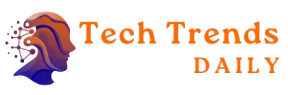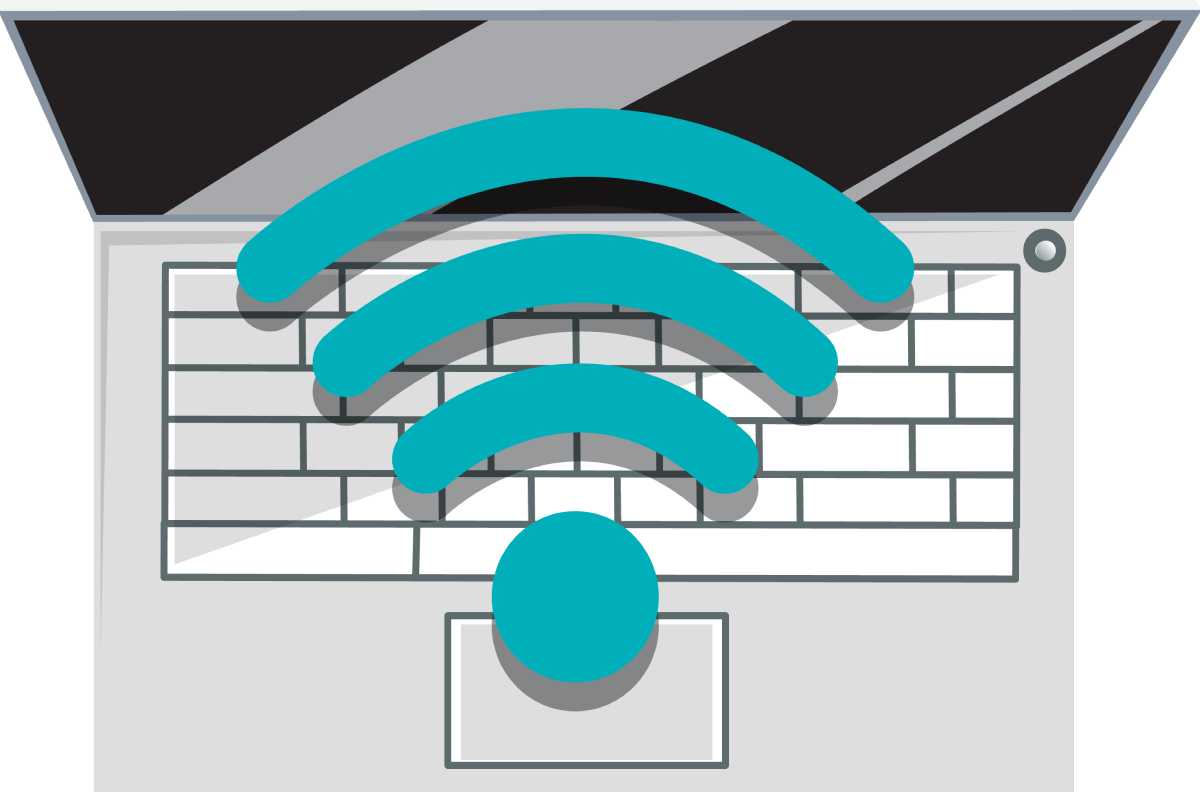Regardless and wherever we are, it is always necessary to have access to the Internet.
Like any other electronic device, the truth is that iPads also require an internet connection to get the most out of each feature, which is why you need to connect them.
Table of Contents
Ways To Fix Your Wifi Connection Problems On iPad
Contrary to what you might think, it is very easy to solve Wi-Fi connection problems that your iPad may have since only in a few cases could these problems appear as a consequence of larger problems.
In those cases, it will be necessary for you to see a professional to solve them, but normally you should not worry because everything has a solution, and here are several that you could try:
Check Your Signal
When viewing the status bar, you will have the opportunity to verify if you have a good, acceptable or poor signal, also taking into account that it could happen that, on certain occasions, the router does not show any connection signal.
Your device will have a reduced connection capacity when it has a poor signal, so you could try to get as close to the wireless router as possible (if you are very far away); this could correct the problem.
Move Closer To The Router
As we already mentioned, when your iPad is at a very long distance from the router, it is very likely that it has a bad signal, which will cause it to continuously disconnect from wife or cause the connection to be quite slow. In this type of case, the solution could be to move it closer to the router to improve the signal.
Check Both Cables And Connections
If even bringing your iPad closer to the router fails to get it to connect to the network and you are unable to browse the Internet, then you may want to make sure that the router is not only turned on but also properly connected to the modem.
Turn Off Bluetooth
In those cases where your device cannot connect to Wi-Fi, and Bluetooth is activated, the ideal is to try to deactivate it, and it is that on certain occasions, the Bluetooth could cause interference in the Wi-Fi connection of the iPad.
Check Device Settings
There are cases where you may think that you have connected your iPad to Wi-Fi, but in fact, no connection has been established.
Fortunately, by going to “Settings” and then “Wi-Fi“, you can check if the internet signal search is activated; if so, you should check if there is any connection established with the Wi-Fi network.
If when you have a connection to a network ( when the corresponding icon is displayed at the top ), you still cannot access the Internet, it could be because the problem is generated by the router.
However, there are cases where an error message is displayed in these settings, which will allow you to get more information about it by pressing the icon that has the letter “I”.
Forget That Net
If you have the correct wifi password and you cannot connect to the network, you will need to follow the steps indicated below:
Enter “WIFI Settings” on your iPad, then select “WLAN”, click the network name, then press “Forget This Network”. Once you do, you will have to return to the Settings screen and choose the network again, enter the password and press “Connect”.
Find Out Why Your Network Is Weaker
Usually people often complain about having a slow wifi connection. If this is your case and both the download of an App and the loading of a web page, your iPad takes a long time, it is recommended that you perform the following steps:
See how many devices are connected to that network, and turn off those that use bandwidth unnecessarily.
Use some speed test that allows you to check the speed of your network. So you have the option to test the network after making improvements in order to verify if it works.
Check other types of devices to discover similar slow connection issues.
Enable Wifi Assistance
Wifi assistance will take care of connecting to the network automatically in those cases where there is a bad wifi connection, which will allow you to stay connected without interrupting your calls or other activities.
For this, go to “Settings”, then enter “Mobile”, and then scroll down to reach the bottom of the page, where you can enable wifi Assist.
Disable Location Service
The location service can be another reason your iPad’s wifi connection is having problems, so you should disable it.
In this sense, you can prevent the location service from using the wifi network by doing the following, so go to “Settings”, click on “Privacy”, enter “Location Services”, select “System Services”, and finally press “Wifi network” (off).
Go To A Specialized Technical Service
If none of the previous options has solved the problem, the last resort will be to go to a specialized iPad technical service.
Also Read: Internet Radios Through The Ages