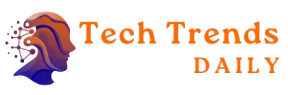Microsoft did everything right with the Chromium-based Edge browser. While the majority used to play an alternative browser immediately, the pre-installed Edge is now the standard browser for many. Another is usually not on it so that valuable memory is left over. However, it becomes a problem if the Edge browser refuses to work for any reason. This can be the case, for example, in connection with the new Windows 11 operating system.
Internet Explorer can no longer be used because it has been removed (it only exists as a mode). However, this is not a point of criticism because IE was old, slow, and insecure. But what can you do now if no other browser is installed and no second computer is available? Only a few people will know the following tip, but it is all the more ingenious.
The Solution Via The Windows HTML Help – Load Another Browser
If the above scenario occurs, the final solution is to reinstall Windows. However, since your files are deleted here, you don’t want to take this step. Fortunately, you don’t have to because there is a way via the Windows HTML help. The system function is relatively unknown, but it is worth gold in this case. This tip is functional because the Windows HTML Help has the Internet Explorer engine separate from the Edge. Therefore, the window to be opened (more on this below in the instructions) is surfable. To speak of a normal browser or convenience would be an exaggeration, however, as there is not even an address bar. No problem for the steps to be carried out, do the following:
- Start Windows and press the key combination “Windows key + R.” This opens the run dialog.
- Now enter the command “hh http://ninite.com” and click “OK.”
- The website of ninite.com, which allows silent software installations, appears in the current window. Of course, you don’t have to be interested in this topic. Instead, you go down the page to the section “Web Browsers.” Any number can be selected with a tick in front of them, and many choose Chrome or Firefox. You can also take the Edge with you to reinstall it.
- If all the desired browsers have been selected, the download is further down via “Get Your Ninite.” As usual with Internet Explorer, you can choose between “Run” (direct installation) and “Save” (refers to the .exe file).
- Install now, and an alternative browser is on it without further help (such as a USB stick or a second computer).
Note: While it’s no surprise, the tip requires an internet connection.
Good To Know In An Emergency
You have to admit, of course, that most of them always have access to a second PC. A new browser can then be saved and installed without any problems. Nevertheless, there are exceptional cases, and it is also more convenient if you do it using Windows HTML Help. The steps required are short, easy, and done in one go.
Of course, the tip can also be used outside of this scenario or anywhere. After all, problems can arise not just with the Edge but with any browser.
Also Read: What Is The Internet Of Things?